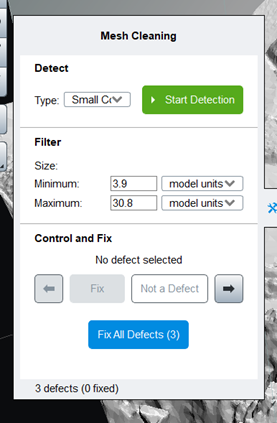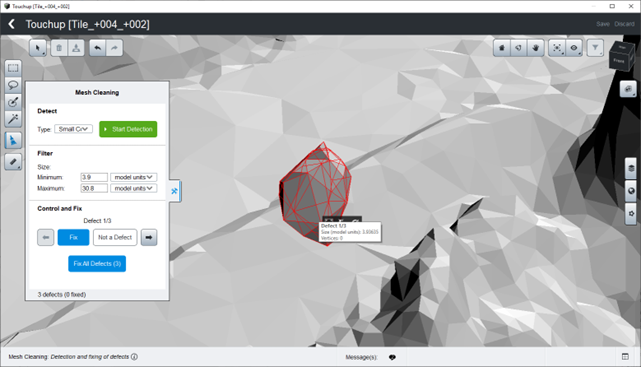Touchup Tools
Modify the geometry of selected tiles within ContextCapture.
ContextCapture embeds a dedicated user interface to fix common defects on reference model tiles. Only the geometry can be modified with this tool.
Select a completed tile, and click Touchup Tools to open it in the Touchup user interface.
There are two ways to proceed to touchup within this interface:
- Select faces and apply
fixes.
Many tools - from basic rectangle to smart selection - are provided to allow accurate facet selection.
Two fixes are possible: Delete faces, or Erase and Fill.
- Use the Mesh Cleaning tool: this tool automatically detects various kind of defects -Holes and Small components- and allow to fix them automatically.
Selection
Rectangle and Lasso
Draw a rectangle or an arbitrary region to select the underlying faces.
Brush
Use a 3D brush to select faces with topology constraints.
Smart Selection
Draw strokes on areas that are in/out your targeted selection
Modify the selection
The selection can be modified with the commands accessible from the Selection menu.
Action on Selection
Delete
Remove the selected faces.
Erase and Fill
Remove the selected faces, and fill the freshly created hole.
Mesh Cleaning
This tool automatically detects various kinds of defect and allows to fix them automatically.
Two types of defects are managed:
Mesh cleaning works in 3 steps: